
March 30, 2011
To create this tag you will need:
A Tube
I used art by the fabulous Ismael Rac
Tubes and Licence are available at his STORE
L en K site of wonders - Trix
DSB Flux - Bright Noise
Font of choice - I used P22 OhLey (Pay Font)
Ready?
Let's begin!
Choose a color from your Tube
New Image 600x250
Fill with your color
Duplicate Layer
On the duplicate layer,
L en K site of wonders - Trix - Default Settings
Magic Wand - RGB - Tolerance 25
Click in one of the lighter areas
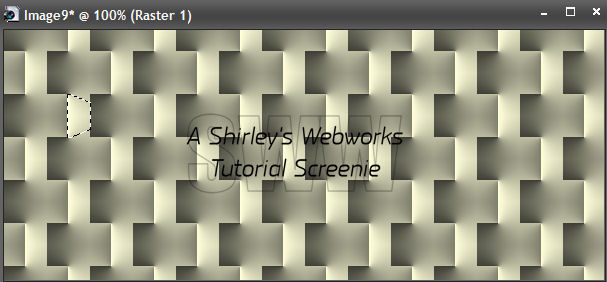
Selections - Modify - Select Color Range
Tolerance and Softness 25
Click in the Color Box
Click in the area you already have selected - Click ok
Now you should have all this selected
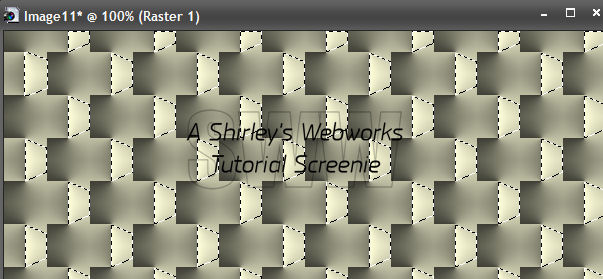
Delete - Deselect - Drop Shadow - 1, 1, 62 and 2 - then -1, -1, 62 and 2
Change the Blend Mode to Overlay
Duplicate
Highlight the Bottom Layer
Duplicate it twice for a total of three layers
On each of these Layers
DSB Flux - Bright Noise - 18 - Mix
Hit the mix button once for each layer
New Layer - Send to Top
Select All - Modify - Contract 9
Fill with black or a dark color from the Tube
Contract 1 - Delete - Deselect
Drop Shadow - 1, 1, 62 and 2
Paste your Tube as a New Layer
Move to where you want it and add a blurry drop shadow
Crop your Tag
New Layer - Fill with the same color you used for the previous border
Select All - Contract 1 - Delete - Deselect
Drop Shadow - 1, 1, 62 and 2 - Then -1, -1, 62 and 2
Time to add your Name, CR Info and License # if necessary
ANIMATION
Hide your top two BG layers - Edit - Copy Merged
In Animation shop - Edit- Paste as new animation
Back in PSP- Hide the bottom and top BG layers and unhide the middle one
Edit - Copy merged
In Animation shop - Edit - Paste after current frame
Back in PSP- Hide the bottom and middle BG layers and unhide the top one
Edit-copy merged
In Animation shop - Edit- Paste after current frame
View animation- If you like it, save as a gif and you're done!
AVATAR
Shift+D to copy your Tag
Delete the Border and Tube Layers
Crop Tool set at 150x150
Move to where you want it
Click the green arrow
Add borders like on the Tag
Add your name or initial
Animate like the Tag
Sample Avi
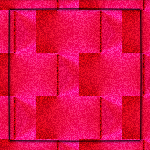
Another Sample Set using the art of Jennifer Janesko
Tubes and license to use her work can be bought at CDO
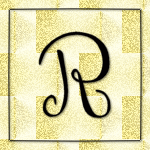

If you try this or any of my Tutorials,
please leave a link in the comments section on my Blog
Tutorial Ideas, Tags/Avis ęShirley Franklin
www.shirleyswebworks.com