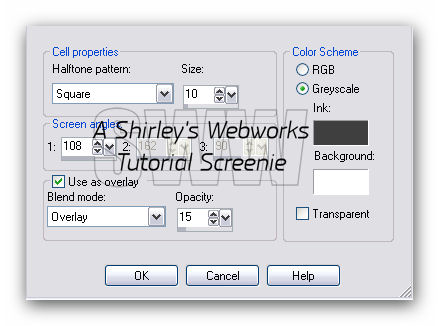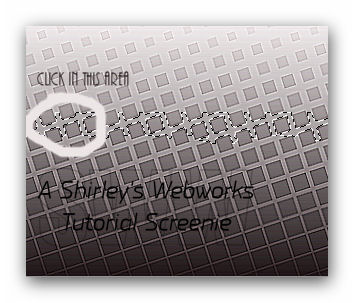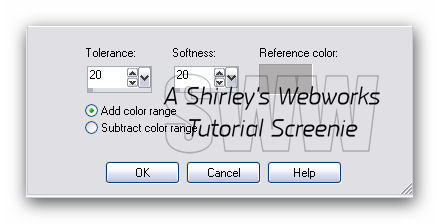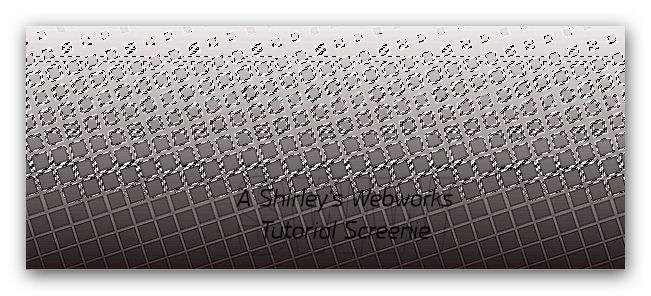|
To create this set you will need PSP and Animation Shop Both available HERE A Tube and a Close-up I used art by Jennifer Janesko Tubes and License available at CDO
Font of Choice - I used one called JackieO DSB Flux - Bright Noise
Ready? Let's Begin!
Choose a dark color for your BG Choose a very light shade of your BG color for your FG On the FG, Make a FG/BG gradient Angle and Repeats - 0
New Image - 600x250 Fill with your Gradient
Effects - Artistic Effects - Halftone
You can change the top color to match your Tube, but leave the background white Effects - Edge Effects - Enhance More
Magic Wand - RGB value - Tolerance 10 Click here:
Modify - Select Color Range:
Click in the Reference color Box Then click in the selected area on your Tag Click OK Now all this will be selected:
Duplicate this layer Twice for a Total of three Layers On each of these three Layers: DSB Flux - Bright Noise Mix - 22 Hit the Mix button once each Layer Deselect
Let's get what we need for the Avatar now Shift+D to copy your Tag Use your Crop Tool - Crop it to 150x150 Set this aside for now
Back to our Tag Paste your Close-up as a New Layer Move Right - Change the Blend Mode to Soft Light
Paste your Tube as a New Layer - Move Left
Drop Shadow of your choice I used EC5 - Impact - Perspective Shadow Crop your Tag New Layer - Send to top if necessary Fill with your gradient Select All - Contract 2 - Delete - Deselect Image - Flip Drop shadow - 1, 1, 80 and 4 - Then -1, -1, 80 and 4
Add your Name and CR Info
ANIMATION Hide your top two DSB Flux layers - Edit - Copy Merged In Animation shop - Edit- Paste as new animation Back in PSP- Hide the bottom and top DSB Flux layers and unhide the middle one Edit - Copy merged In Animation shop - Edit - Paste after current frame Back in PSP- Hide the bottom and middle DSB Flux layers and unhide the top one Edit-copy merged In Animation shop - Edit- Paste after current frame View animation- If you like it, save as a gif and you're done!
Let's finish the Avatar Add the same Border Add your Name or Initial Animate like you did for the Tag
Sample Sets:
Here is the set that inspired this Tut I used Art by Jessica Dougherty Tubes and License available at CDO
If you try this or any of my Tutorials, I would love to see your results! Please leave a link in the comments section on my Blog
Tutorial Idea, Tags/Avis ęShirley Franklin www.shirleyswebworks.com
|