
March 28, 2011
To create this tag you will need:
A Tube
I used art by the fabulous Ismael Rac
I bought this Tube while he was with now-defunct AMI
As of this writing, Tubes and License are available at his STORE
Filters
MuRa Seamless - Tile Frame Diagonal
DSB Flux - Bright Noise
Ready?
Let's begin!
Choose a light color for your FG
Choose a dark color for your BG
Make a gradient on the FG
Angle 90 - repeats 0
New Image 600x250
Fill with your gradient
Duplicate Layer - Mirror
On the duplicate layer,
MuRa Seamless - Tile Frame Diagonal
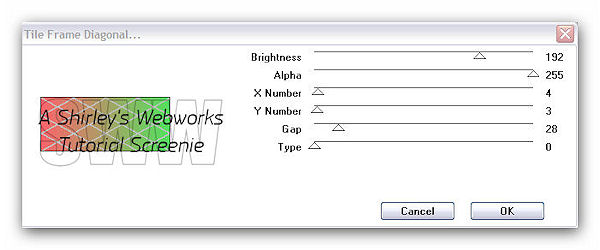
If you are doing a B/W tag and the gray is too close,
go ahead and slide the brightness slider around until you get a shade NOT in your tag
We're going to Magic Wand it, so it needs to be a shade not in the Tag
Magic Wand - Mode: Add - Match Mode: RGB Value - Tolerance: 0
Click in the gray somewhere
Make sure you have all the diagonal gray selected
Delete - Deselect
Effects - Texture Effects -Blinds
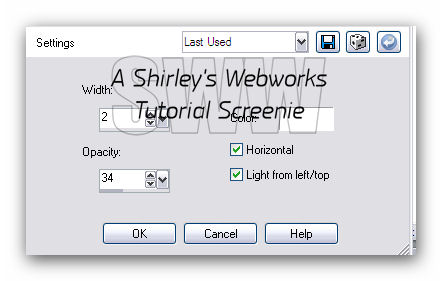
You should play with the color and the opacity
It all depends on the colors in your Tag
(Optional) Effects - Edge Effects - Enhance
Drop Shadow - 2, 2, 40 and 5
Copy your Tube and Paste it as a new layer on your Tag
Send to Top if it's not already there
Give it a Blurry Drop Shadow
Crop your Tag
New Layer - Send to Top if it's not already there
Fill with your dark color
Select All - Modify - Contract 1 - Delete - Deselect
Time to add your Name, CR info and License # if necessary
Let's give this thing some glitter!
Highlight your Background layer and duplicate it twice for a total of three layers
On each of these three layers
DSB Flux - Bright Noise - 46 - Mix
Hit the Mix button once for each layer
Hide the top two BG Layers - Copy Merged
Open Ani Shop
Paste as a New Animation
Back in PSP
Hide the bottom BG Layer
Un-Hide the middle one
Copy Merged
In Ani Shop Paste after Current Frame
Back in PSP
Hide the middle BG Layer
Un-Hide the Top one
Copy Merged
In Ani Shop Paste after Current Frame
View Animation
If it looks right, save as a Gif
Avatar
Shift + D to copy your Tag
On the copy, delete all but the BG and the Diamonds layers
Crop to 150x150
New Layer, send to top
Fill with your dark color
Select All - Modify - Contract 1 - Delete - Deselect
Highlight your Background layer and duplicate it twice for a total of three layers
On each of these three layers
DSB Flux - Bright Noise - 46 - Mix
Hit the Mix button once for each layer
Animate like you did for the Tag
Sample Set
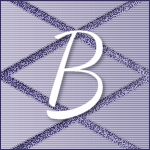

If you try this or any of my Tutorials, I would love to see your results
Please post a link in the comments section on my Blog
Tutorial Idea, Tags/Avis ęShirley Franklin
www.shirleyswebworks.com